How to Add a New Fitbit to My Account

Lost your Fitbit and bought another as a replacement? Decided to replace an old Fitbit and update your Fitbit to the latest model?
Received a replacement Fitbit covered under Fitbit's warranty program? Or did your Fitbit break down, and you purchased a new Fitbit to take its place? All of these are reasons why folks replace their Fitbits.
If you are wondering how to get that new device to work just like the old one, the good news is that it's relatively easy to replace your Fitbit and retain all your activity data from the old Fitbit!
The most important step is to make sure you connect your replacement (or new) Fitbit device to yourexisting Fitbit account.
It's actually your Fitbit account that stores your activity data, not the individual device.
In a hurry? Check out these tips 
If time is short and you don't need a thorough step-by-step, follow these quick instructions to get your replacement or new Fitbit device up and running!
Use the Fitbit App on your phone
- Open the Fitbit app > Today tab> and tap your profile picture or icon
- ChooseSet Up a Device
- Select your replacement Fitbit model and follow the onscreen instructions
Or use Fitbit Connect App for Macs and older Windows
- Open Fitbit Connect on your computer
- ChooseOpen Main Menu
- TapSet Up A New Fitbit Device
- SelectExisting User and log in to your Fitbit account using your current credentials
- From the list of supported devices, choose your replacement Fitbit model and follow the onscreen instructions
Related reading
- Find your Fitbit's serial number
- Check your weekly report using the Fitbit app
- How do I get my Fitbit repaired or replaced under warranty?
- Contact Fitbit customer support about problems and warranty info
- Need to restart or reset your Fitbit device? Learn the steps
Why replace a Fitbit device and not just add another Fitbit to my account?
If your new Fitbit is a warranty replacement for a troublesome or broken device or you're replacing a lost device with the same model, you should do a one-to-one replacement.
However, if you upgraded or changed your Fitbit device model, you might consider simply adding that new device to your list of account devices.
Having more than one device gives you some flexibility, especially if you want to use a different model for varying activities–like one worn for the office and a different model used for swimming or at the gym.
When you connect more than one Fitbit to your account, it aggregates and syncs the data across devices. So your Fitbit dashboard shows you the sum of all your data!
Connect any replacement to the same Fitbit account
If you replace your existing Fitbit, make sure you connect it to your current Fitbit account–do not create a new Fitbit account.
That means logging in as an Existing User with the same Fitbit account credentials you used on that older Fitbit. 
Having multiple Fitbits connected to your account sounds like a good idea. Sadly, it's often not possible.
Unfortunately, while Fitbit supports multi-trackers on a single account, it does not offer this feature for all of its devices.
In particular, most of the newest models (like the Sense, Versa, Charge, Luxe, and Inspire series models) do not allow for multiple device support.
These listed devices allow you to connect only one of these devices at a time to your account: The Fitbit Charge 3 & 4, Fitbit Ionic, Fitbit Luxe, Fitbit Inspire series, Fitbit Sense, and Fitbit Versa series.
So if you're replacing or upgrading from one of those listed devices, you cannot keep your old device on your account!
Steps to set up your replacement Fitbit
Step 1: Sync the old Fitbit to your Fitbit account, if you can
First, if you still have your old Fitbit and it works, make sure you sync it to your Fitbit account using the Fitbit app for Apple, Android, Windows 10, or the Fitbit Connect app for Mac and older Windows versions.
Once you complete the sync, do not remove the old Fitbit from your account until you set up the new Fitbit!
How to sync using the Fitbit app
Each time you open the Fitbit app or Fitbit Connect, your device syncs automatically if it's nearby.
How to sync using the Fitbit Connect
- Charge your Fitbit (ideally to 100%) before you start
- Make sure Bluetooth is turned on.
- Open the Fitbit Connect app on your computer.
- Place your Fitbit near your computer, within Bluetooth range.
- If you see a message saying searching for Fitbit or your tracker can't be found, wake it up by pressing its button.
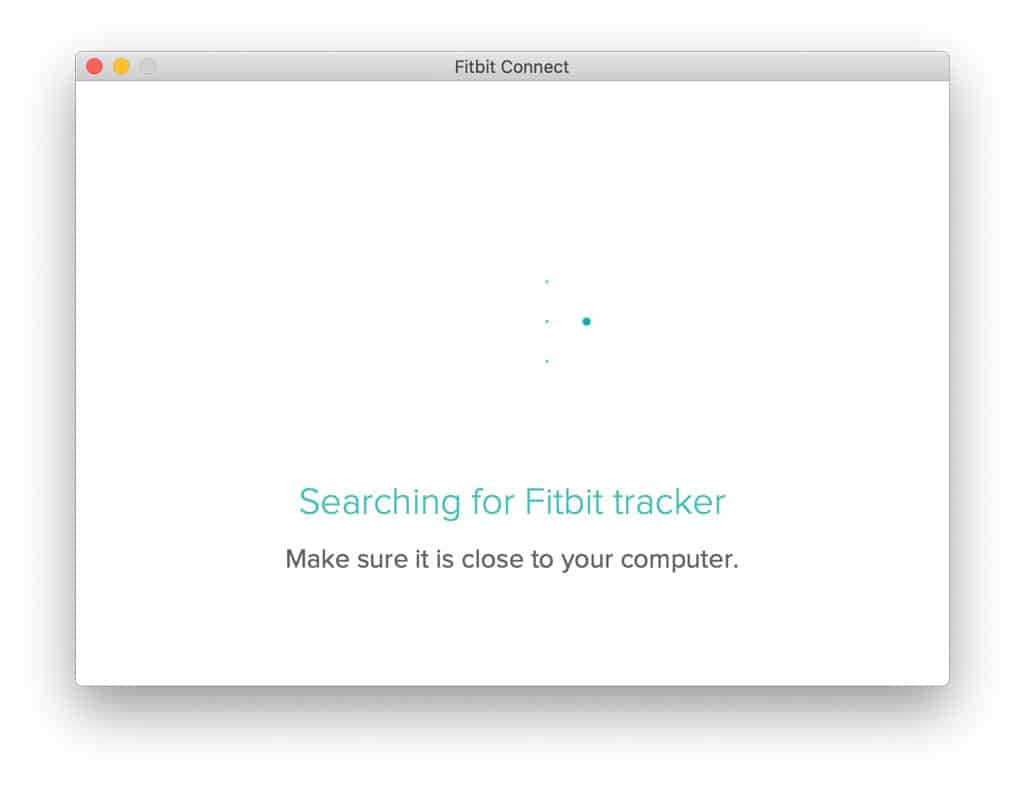
-
If your Fitbit connects to another device like your phone, disable Bluetooth temporarily on that phone and try using Fitbit Connect again (or sync using the Fitbit app on your phone instead)
- If you see a message saying searching for Fitbit or your tracker can't be found, wake it up by pressing its button.
- ChooseSync Now
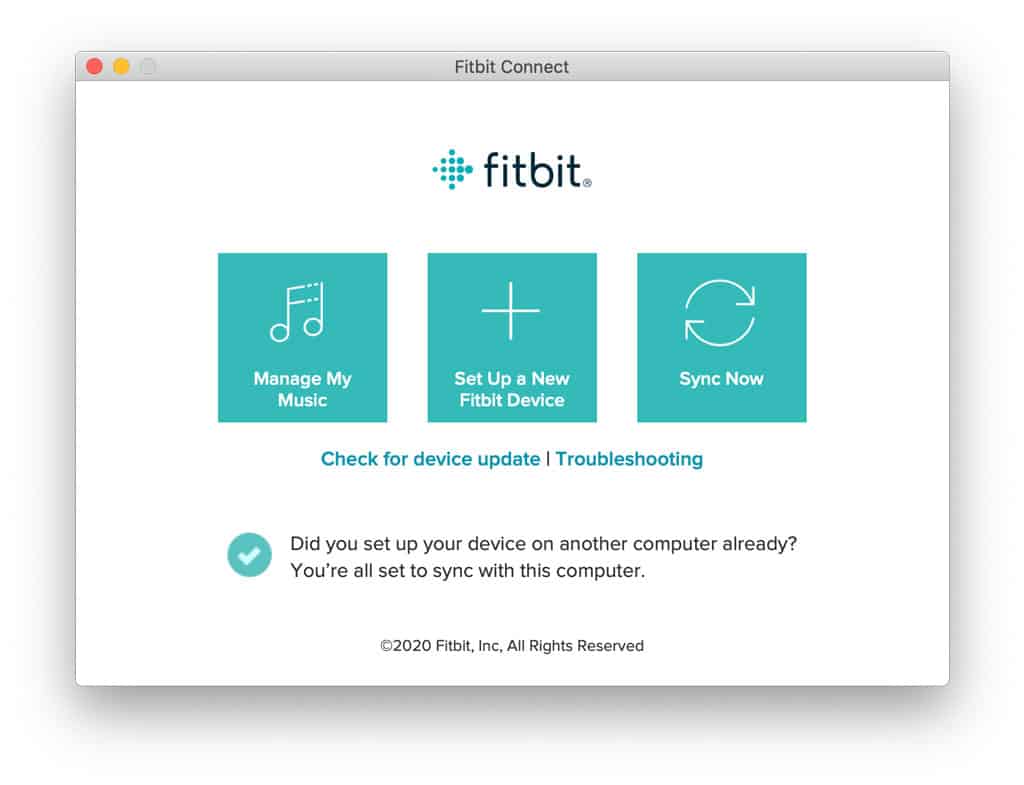
- If asked to sign in to your Fitbit account, log in with your Fitbit account credentials, and then your Fitbit should sync
Step 2: Setup your new or replacement Fitbit to your Fitbit account
When you connect your new Fitbit to your existing account, you usually need to set it up as a replacement for the old Fitbit.
You do not lose your data and history when you replace or switch your Fitbit device modelas long as you connect both devices to the same Fitbit account.
Fitbit stores your account's data and history (including all connected Fitbit devices) on its servers linked to your Fitbit account's email address. So your data persists, even if your device does not!
Remember, be sure to sync your old Fitbit before setting up the new Fitbit, even when replacing the old device with the same model (i.e., Fitbit warranty replacement.)
Replace your device using the Fitbit App
Replace your device using Fitbit Connect
- Open Fitbit Connect on your computer.
- Make sure you enable Bluetooth on your computer to set up your replacement Fitbit wirelessly.
- If your computer does not have Bluetooth, you need a wireless sync dongle.
- Click the Fitbit Connect icon and chooseOpen Main MenuOR open the Fitbit Connect app directly.
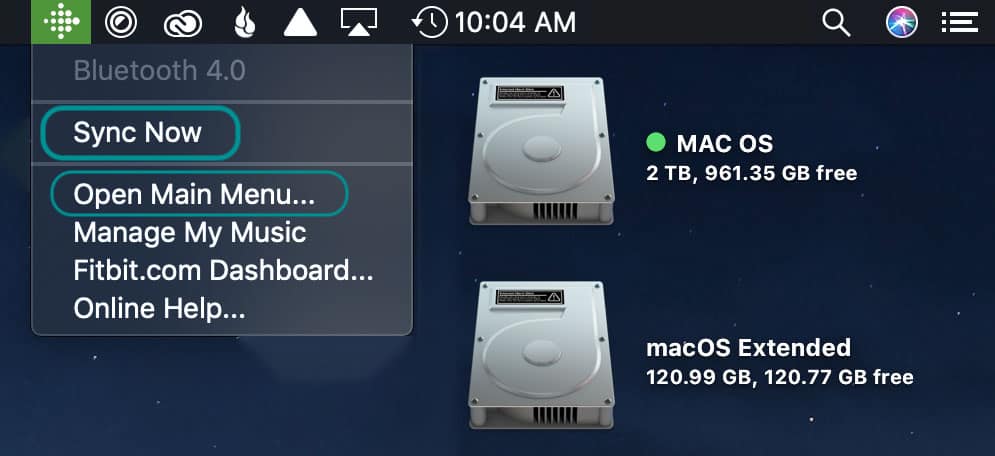
- SelectSet Up A New Fitbit Device
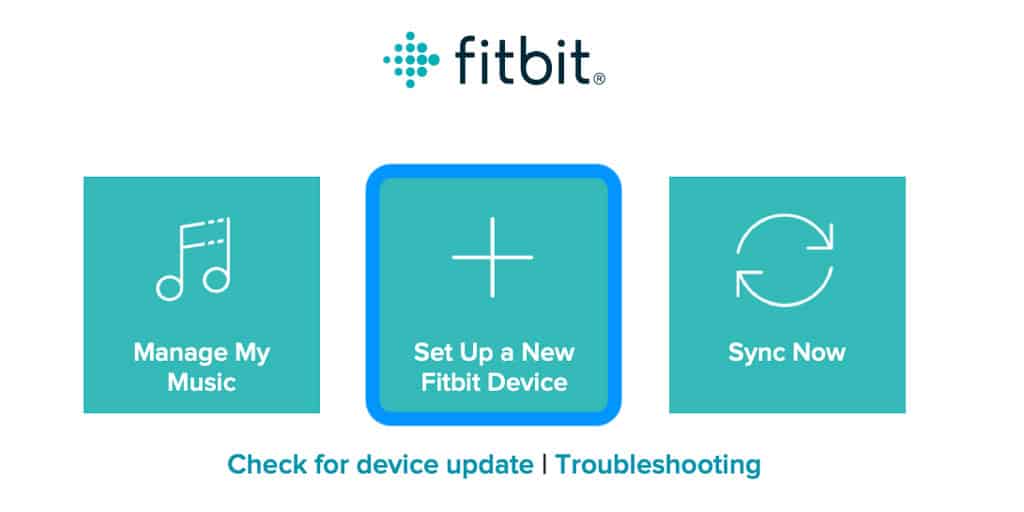
- ClickExisting User and log in to your account.
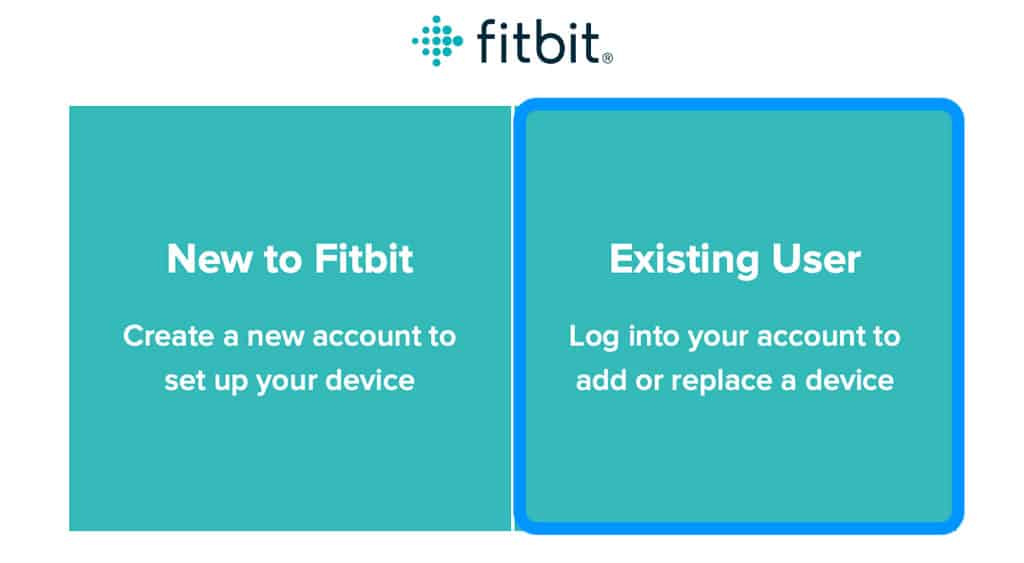
- Choose your device and follow the steps on-screen.
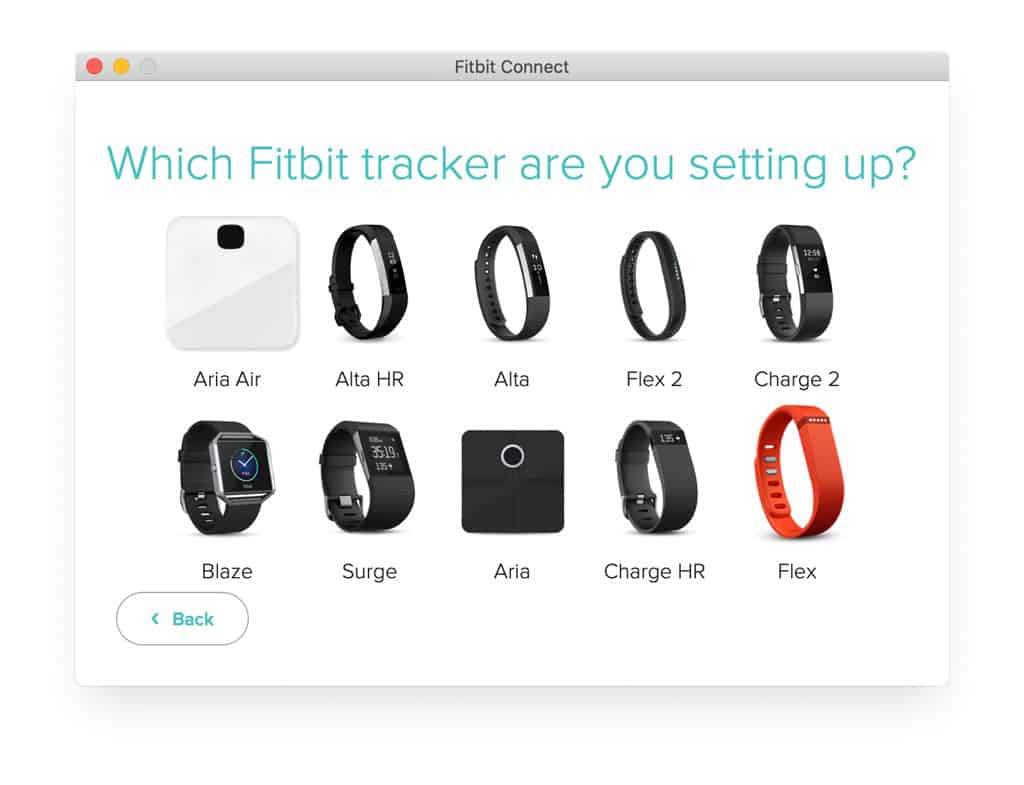
- If you replace your old Fitbit with a new one of the same model (like a warranty replacement), the set-up process asks you to confirm that you are replacing the older Fitbit.
- Follow the on-screen instructions to complete your set-up.
How to remove your old Fitbit device from your account
Once you confirm your replacement, the Fitbit device works as expected, and you may need to delete the old Fitbit from your account.
When you remove your old Fitbit, any data you didn't previously sync is deleted from your account. So, if you forgot or neglected to sync your old Fitbit, now is the time to do it and save that data!
First, remove all the Fitbit device's data.
Use the Fitbit app to remove a Fitbit device from your account.
- Open the Fitbit app on your paired Apple or Android device.
- Tap the Today tab
- Select your profile picture or icon
- Tap the Fitbit device you want to remove
- For Apple devices, scroll to the bottom and tap the option to remove the device.
- For Android devices, tap the trash icon.
- Confirm you want to remove that Fitbit from your account
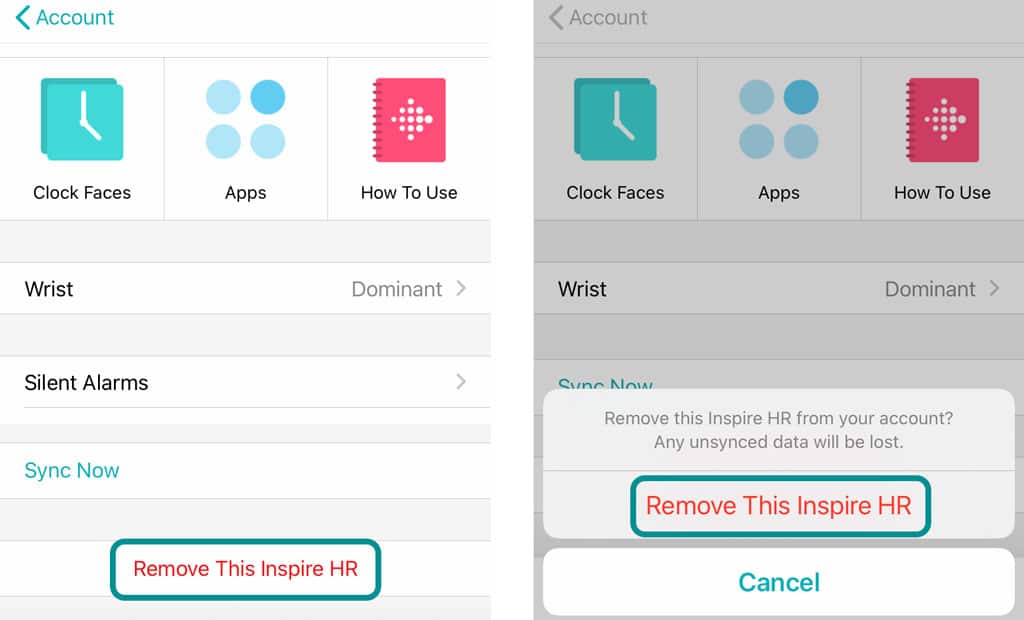
Use the Fitbit website to remove a Fitbit device from your account.
- Go to your Fitbit account's dashboard using a favorite internet browser.
- Access your account
- Tap the Settings icon (it looks like a gear)
- Select the device you want to remove
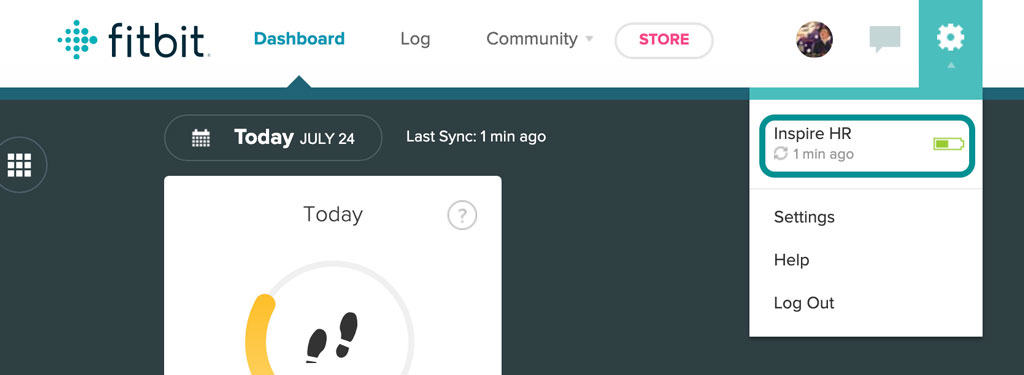
- At the bottom of your device's information page, choose the option to remove this device from your account.
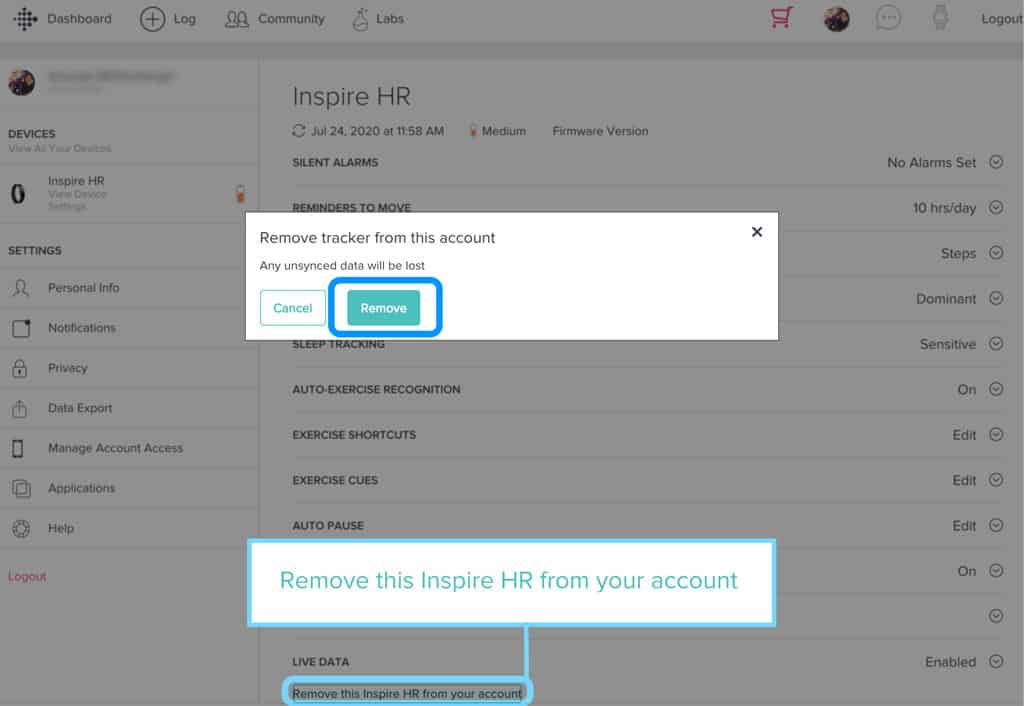
- Confirm you want to remove that Fitbit
- Follow the on-screen instructions to remove the device from your account
What's the difference between the Fitbit app and Fitbit Connect? 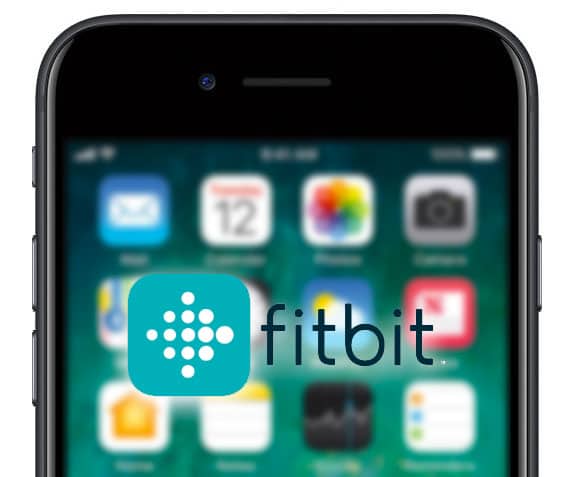
To set up your replacement (or new) Fitbit, you need to use Fitbit's app or Fitbit Connect.
- The Fitbit app is compatible with Android and iOS (Apple) phones and tablets running iOS 12.2 and above and Android 7.0.
- There's also a Fitbit app for Windows 10 computers but not older Windows versions or Macs.
- The Fitbit app supports most models including newer models like the Sense, Versa Series, Ionic, Charge Series, and Inspire series.
- For Macs and older Windows versions, set up Fitbit devices using a program called Fitbit Connect. Fitbit Connect does not support many newer model Fitbits.
- Fitbit connect currently supports Zip, Ace 2, Aria & Aria Air (not the Aria 2), Fitbit One, Alta, Flex & Flex 2, Charge HR & 2, Blaze Surge models only.
- It works with Bluetooth to connect to your Fitbit device. If your computer does not have Bluetooth capability, you need a separate wireless dongle.
Find links to the Fitbit app and Fitbit Connect here.
How to Add a New Fitbit to My Account
Source: https://www.myhealthyapple.com/got-a-new-or-replacement-fitbit-how-to-set-up-it-up-so-you-dont-lose-data/

Comments
Post a Comment